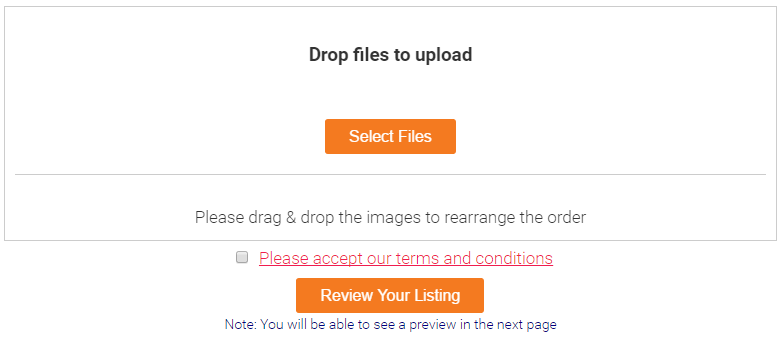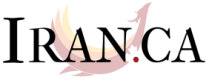First you need an account, click on the icon (![]() ) on the top right. From there you can either create one with us by clicking on “New User? Register Now” or use an existing Google, Facebook, or Twitter account to automatically create an account by clicking the relative icon.
) on the top right. From there you can either create one with us by clicking on “New User? Register Now” or use an existing Google, Facebook, or Twitter account to automatically create an account by clicking the relative icon.
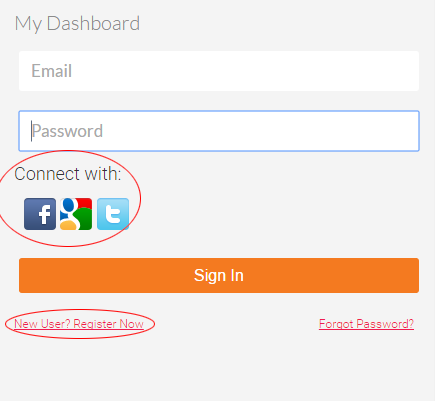
To add a listing go to the “Add Listing” drop down menu at the top of the website and click on what type of listing you’d like to add.

Regarding the listing fields:
– Write the title in both English and Farsi if you can.
– The fields with a red asterisk (*) next to them are mandatory.
– When adding a recurring event you can select anywhere from daily to yearly recurrence, as well as custom. For daily to yearly recurrences you can select a set amount of recurrences or an end date directly. Use the custom option for events which fall on otherwise different dates, or that have different times.
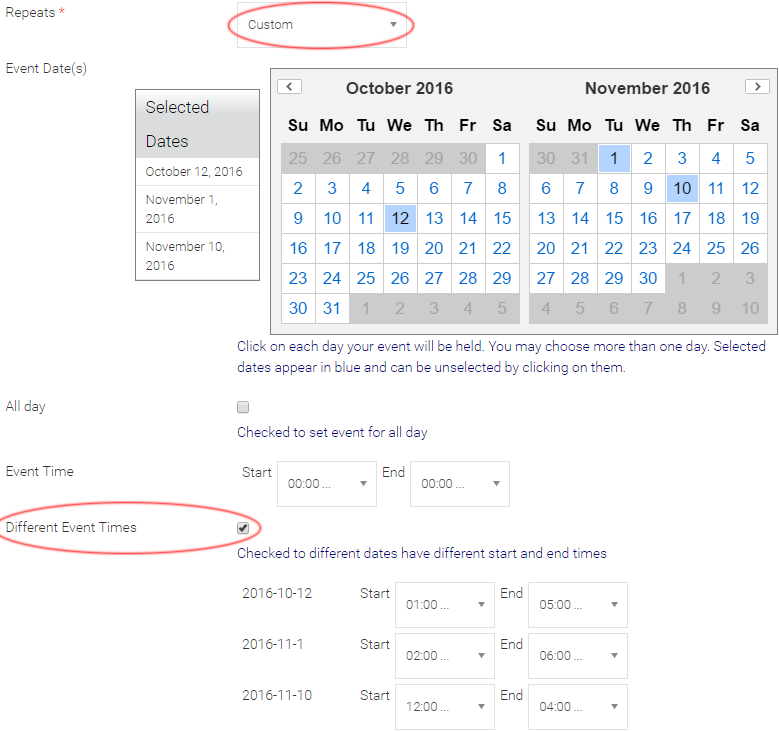
– When adding an event you can import most details from Facebook, if you have the event posted there. Simply paste the Facebook address/URL into the bar and click “Import Details”.
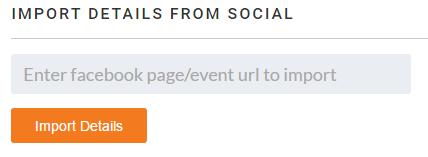
– You can change the alignment of text in the description and registration fields. This is useful for Farsi which is supposed to be right aligned. The alignment icons are pictures of lines as shown below.
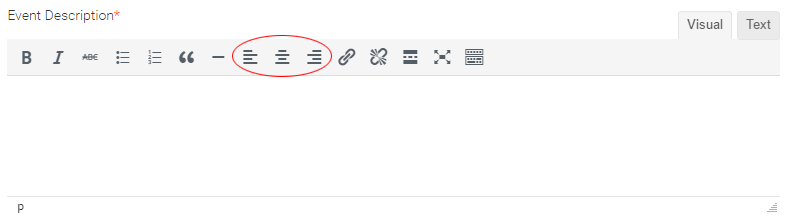
– Remember that there is a separate field for registration (“How to Register”). You don’t need to write it in the same field as the description. On that same note, it’s good to use the “Registration Fees” field, rather than leaving everything in the main description, for clarity.
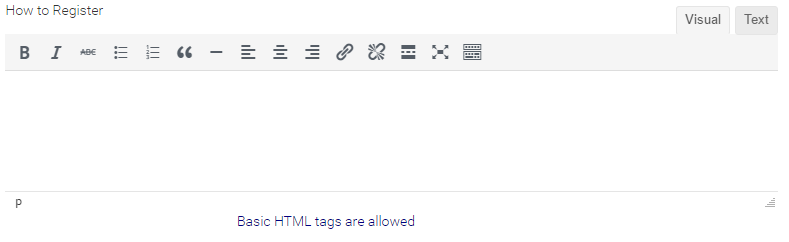
– You can select more than one category, select all which apply.
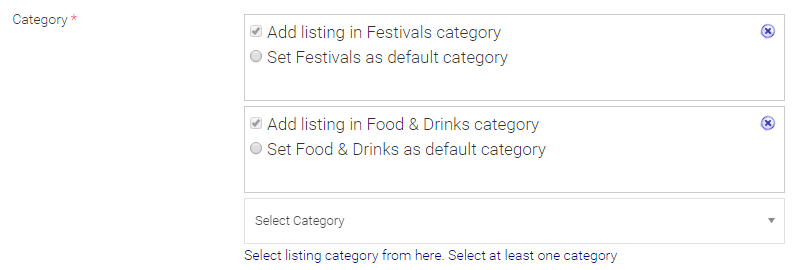
– Tags are meant to be keywords to aid in searches. By using keywords, which are not already somewhere in your listing, it will help the search engine find your listing. For example a restaurant could use the name of a dish as a tag so someone searching for that dish could find that restaurant listing. To use tags separate each word with a comma (,).

– Locations are stored in our database after they’re submitted for the first time then approved. This means if you’re entering the name of a place in the “Where” line you’ll get a drop-down list if there are any matches to what you’ve entered. By selecting one it will automatically enter the address.
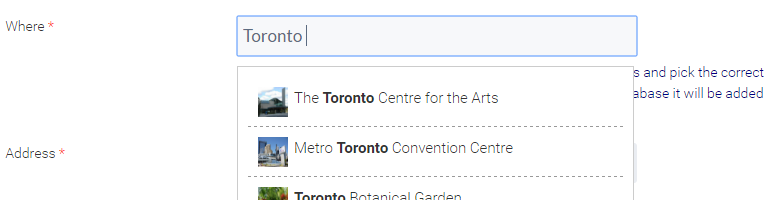
If the location doesn’t already exist you can manually enter the information including a name for “Where” and it will go through the approval system to be added to our database. Try to include an accurate postal code.
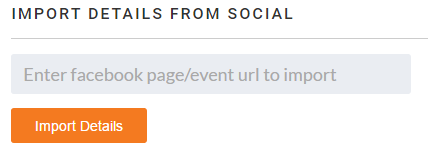
– If you’re active on social media it’s recommended to include the relative Twitter and Facebook accounts.
– You can directly paste a YouTube address/URL in the video field and it will automatically show as a video when published.
– Try to always include at least one picture. You can add pictures by either clicking the “Select Files” button or by dragging pictures onto the box. Multiple pictures can be added at once.